How to migrate BI Publisher content between servers
In this section, we walk through how to migrate BI Publisher reports between, for example, DEV to a Test environment. Also, I have covered how to copy or move reports and data models between catalog folders.
Version Used: BI Publisher 11g
Understand the BI Publisher Extensions
Below are the BI Publisher file extension names of catalog objects. We are going to see each file when Migrate BI Publisher reports
Catalog Object
|
File Extensions
|
Data Model
|
.xdmz
|
Report
|
.xdoz
|
Report Folder
|
.xdrz
|
Migrate BI Publisher Reports as a bulk
Here
are detailed how to migrate the report folder from one environment to another:
1. Login into
BI Publisher as BI Administrator. The
default URL is http://HOST:PORT/xmlpserver
2. Click on
the Catalog,
Select the folder that contains the report you
want to migrate, Click on the Download link at
the bottom. The reports will be downloaded as a format FOLDER.xdrz. This
file will contain all your catalog objects under that folder, ex: report,
folder, and data models.
3.
Go to the environment where you want to import the BI Publisher reports;
Make sure to Select the root folder, Select the Upload link in the
bottom, Choose the XDRZ file that you
downloaded above step, Toggle on Overwrite Existing File,
and Click the button Upload
4.
That’s it. We are done migrating the reports as a bulk. Check the timestamp of
the report you migrated and open the reports to verify it migrated correctly
2) Migrate individual report in BI Publisher
Here we are
going to download the report between environments. A report requires data model
to run, so we need to download report and data model
2.1) Download
Report: Go to the catalog folder, select the report you
want to download and click the link Download. The
report will be downloaded as REPORT.xdoz
2.2) Download
Data Model: Select the Data Model, Click the link Download. The
file will get downloaded as DATA_MODEL.xdmz
2.3) Upload
Data Model: Go to the environment where you want to import reports,
click on the upload link, upload the data
model file, Toggle on Overwrite
Existing File, and click the button Upload
2.3) Like below, upload the Report file XDOZ
2.3) Edit the report
3. How to copy report and data model between folders in BI
Publisher
Here we have
detailed how to move report and data model between folders in BI Publisher
3.1) Select
the data
models and reports you want to copy, Select the link Copy or Cut
3.2)
Select the folder where you want to paste or move, Click
the link Paste as shown below. That’s it
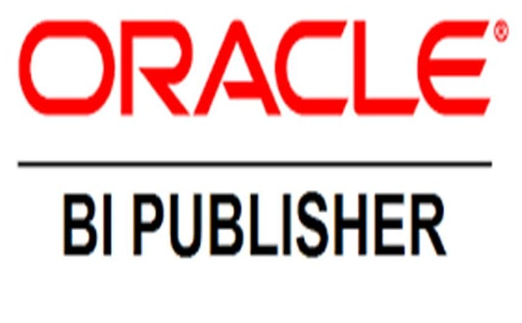










Comments
Post a Comment